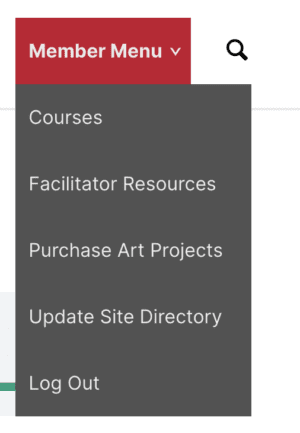How to navigate this training
This course is divided into training lessons, which are groups of topics and quizzes. You must complete each lesson, and the topics and quizzes associated with them, in sequential order to proceed to the next part of the course.
At the beginning of the course, you will see an outline of all the course contents. As you complete the content, the status on the left will change to a green check mark, as shown below.
You can click on Expand to the right of each lesson to see the content within each lesson and navigate to your next topic.
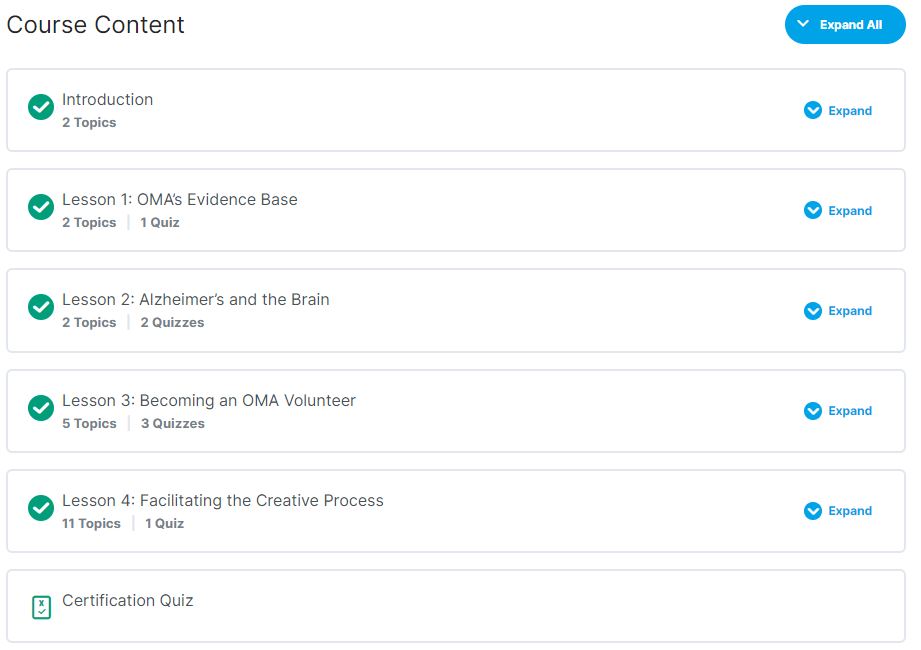
When you click on a Lesson in Course Content, it will take you to an overview page of the lesson, allowing you to view or navigate to each topic within that lesson. Use the navigation buttons and links underneath the list to navigate between Lessons.

Within lesson topics, you will see short videos with a “play” button in red in the middle of the video.
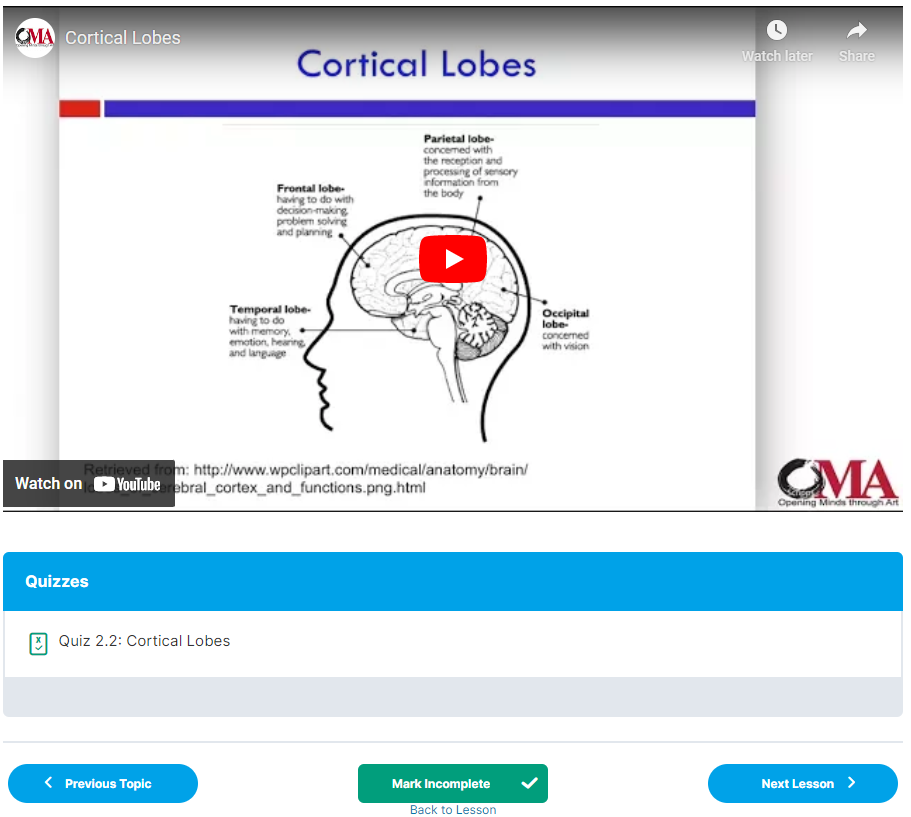
Please read any descriptions about the videos before you play the videos. This will focus your viewing of these videos.
Below the video you will also find a button to navigate back to the Lesson Content page (Back to Lesson) below the Lesson content or quizzes, and the buttons to navigate to a previous or next topic. If there are any quizzes that you must complete for that Lesson, they will be listed below the lesson content. Clicking on the quiz name will allow you to take the quiz.
You will need 80% in quizzes before you see the link to continue to the next lesson. If you do not get at least 80%, you need to go back to the quiz and change your incorrect responses. After resubmitting the updated quiz, you will see a button that says Click Here to Continue.

IMPORTANT: If the green “mark complete” button is on the page, click it. This will notify us that you have completed the lesson and will take you to the next lesson.

To quickly return to the beginning of the course, hover over the “OMA Volunteer Menu” drop down at the top of the page, then click “Courses”: